CalSTRS business partner Supplier Self-Service (SUS) Portal frequently asked questions
Note: Nothing in these FAQs is intended nor shall be construed as modifying or altering the terms of your agreement(s) with CalSTRS.
In the SUS Portal, you can view electronic purchase orders (POs), electronically submit invoices for those POs, select alternate remit addresses on invoices, and create accounts for multiple users to access the SUS Portal.
No, the appropriate invoicing method should be worked out between vendors and their CalSTRS business contract manager or liaison where goods or services are provided. Use of the SUS Portal may expedite payment processing.
After you register with Partners, we will email you a temporary user ID and temporary password separately with a link. Use the link and temporary login information to create your unique login credentials. Additional information about registering with Partners can be found at CalSTRS business partner registration.
If we send you a message prompting you to view a document on your CalSTRS Supplier Portal profile, it will direct you to the SUS login screen.
If you haven’t previously created a unique (personalized) User ID and password, you won’t be able to log in.
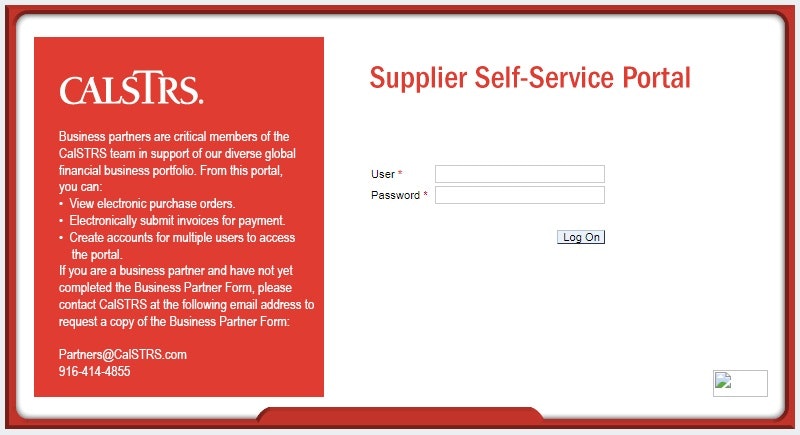
If you need any assistance with the SUS Portal, email us at Partners@CalSTRS.com or call 916-414-4855.
No. For information on business opportunities visit our Doing business with CalSTRS page, which contains information about business partnership opportunities and more.
Additional information is located on the Supplier Self-Service Portal page, where you can locate job aids to learn how to navigate and use basic features in the SUS Portal. If you still need assistance with the SUS Portal, email us at Partners@CalSTRS.com or call 916-414-4855.
Yes, the SUS Portal will allow you to attach documents with your invoice for your own reference. However, the attachment will only be viewable to you and is not sent to CalSTRS when you send the invoice. Any additional documentation must be sent to the CalSTRS business contract manager or liaison via email.
You may submit invoices to CalSTRS as follows:
- Send invoice to CalSTRS' Facilities Mail & Imaging Services by emailing
FMIS-CorporateImagingServices@CalSTRS.com. - Mail invoice to CalSTRS, P.O. Box 15275, MS 24, Sacramento, CA 95851-0275.
Yes. The balance of your purchase order will reflect all invoices regardless of whether they are submitted via the SUS Portal or other approved methods.
The electronic PO is necessary for CalSTRS to be able to process payments. Vendors can use the electronic PO to submit an invoice if they choose to invoice electronically via the SUS Portal. Note: There is no fully signed PO for Standard Agreements (Service).
Refer to the job aid on how to view a signed purchase order, available on the Supplier Self-Service Portal page.
You create an invoice by converting the electronic PO in the SUS Portal. Refer to the job aid on how to create an invoice, available on the Supplier Self-Service Portal page.
Create a credit memo following the instructions on the Supplier Self-Service Portal page to zero out the invoice. After you issue a credit memo, you can submit a new invoice. Refer to the job aid on how to create a credit memo.
